What Is an Incremental Backup?
Incremental backups can save you time, money, and often prove to be the most efficient way to back up your website. Let’s explore what they are & how they work…
In today’s world, having a website is vital to the success of your business. It offers creative ways to display your brand and products as well as allowing you to engage with your customers 24/7/365.
However, managing a website doesn’t come without its obstacles. Did you know that 46% of websites had high security vulnerabilities as of 2019? This data from Acunetix means that nearly half of websites are highly susceptible to being compromised. This is why the joys of managing a website come with the responsibility of developing and implementing a sound web security plan.
An excellent addition to your web security solution plan is regularly backing up your website. There are many advantages to backing up your website, and multiple ways to do it — one of which is making incremental backups. For many people, making an incremental backup is often the best route to take when considering a website backup type.
In this article, we’ll take a look at everything relating to backing up your website. This includes what an incremental backup is, and how an incremental backup method can benefit your website security plan.
What Is a Backup & Why Should You Backup Your Website?
When you take a backup of your website, what you’re actually doing is creating a snapshot of all the elements that make up your website. This snapshot is a collection of your website’s data, including:
- Images,
- Copy,
- Video,
- Code files,
- Database,
- Themes, and
- Plugins.
By making a backup, you’re storing a “good” copy of your website that you can restore as needed. Some of the reasons you would want to restore a website backup include:
- Your website becomes compromised or is taken offline. This could occur for many reasons, including falling prey to malware, distributed denial of service attack (DDoS attack), or any other form of a cyber attack.
- Your web host either cancels or deletes your account. This could be due to a billing error or oversight, or perhaps because the host suffers a cyber attack.
- You delete important files that you can no longer retrieve any other way. Oops. Accidents happen — this is just one of many examples of why backups are so important.
Having a good website backup basically gives you your own personal “do over” button that allows you to go back in time and restore the last good copy of your website. No doubt, it will inevitably be a life saver in the future.
How to Back Up Your Website
There are a few ways you can go about backing up your website. There is how you actually perform the backup and the type of backup you take. In terms of what ways to perform a backup, these include:
Manually Backing Up Your Website
The process of manually backing up your website is fairly simple. It would involve going into your FTP and downloading your files one by one and then saving them to your local computer. While this gives you the most control and is cheaper than a third-party service, there are some downsides.
- For one, it’s manual so you’ll need to remember to regularly do it.
- It’s also incredibly time consuming. Between downloading each file, download times and ensuring it was properly downloaded – it adds up.
- When manually backing up your website, you also can’t do it as an incremental backup, it must be a full website backup download (more on this later).
- Also, if your computer becomes compromised along with your website, then your backup isn’t so “good” any longer.
Backing Up Your Website Using cPanel
This is a much simpler option as it doesn’t require you going into your FTP and downloading or saving your files. You simply need to log into your cPanel admin page and go to the “Backup” section. From there it’s a simple click and download. However, there are a few downfalls…
- You once again cannot take an incremental backup, so it puts your server into overdrive every time downloading your entire website and backing it up.
- Similar to saving it to your local computer, if your server goes down you are out of backups.
Use a Backup Automation Tool to Your Advantage
Using an automated website backup program is the smoothest option — and the most foolproof. There are some really good website backup automation tools out there. These types of tools:
- Create backups for you,
- Saves them in a safe place (typically a cloud-based server secured with encryption), and
- Does it in a way that doesn’t overwork your server.
Take CodeGuard for example. CodeGuard creates daily backups of your website, but it only saves the changes you made since your last backup (which is also known as an incremental backup). This way, you don’t have to remember to do it and the backups are being taken as efficiently as possible.
The backups are saved on CodeGuard’s side via cloud storage (with Amazon Web Services, to be specific). So, even if your server goes down or your local computer becomes compromised, your backups are safe. CodeGuard even comes with MalwareGone, which takes website security a step further with a malware scanner and removal tool.
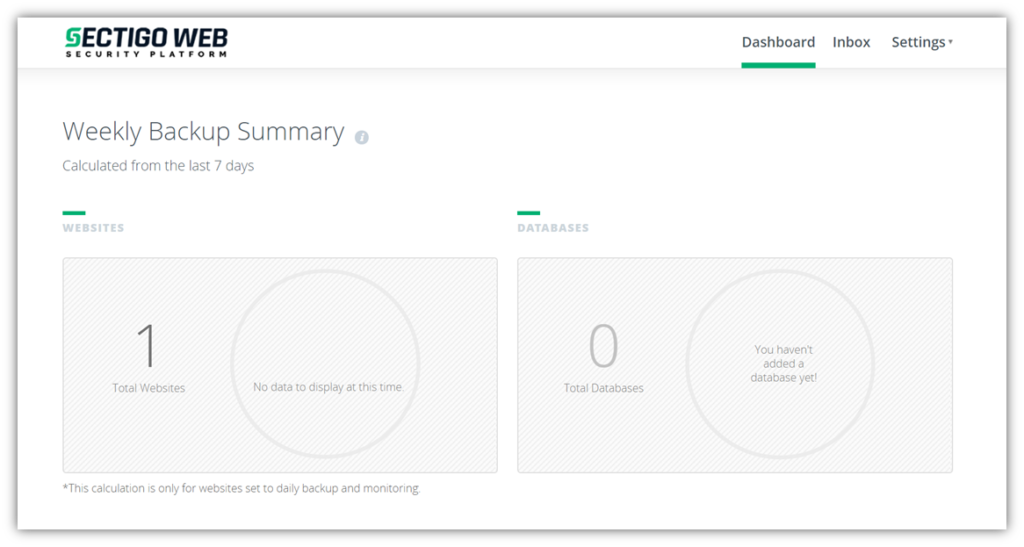
What Is an Incremental Backup?
As mentioned in our last section, an incremental backup is when a website backup is taken of only the changes you’ve made since your last backup. So, you would need to a take an initial full website backup but then from there only the files that get changed our taken as a backup. Then, when you want to restore your website backup, all the files are pieced together to give you the last good version of your website.
Think of incremental backups kind of like using a polaroid camera to take pictures of specific details. CodeGuard takes quick snapshots of just those changes to keep a record of the modifications that were made.
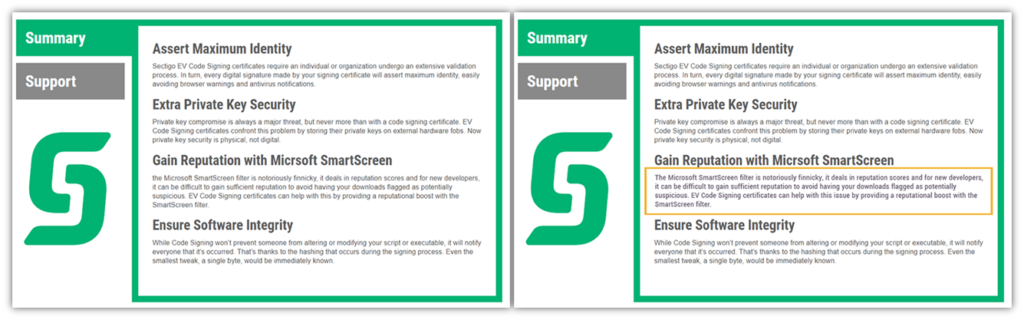
There are several key advantages to using an incremental backup method:
- You back up fewer files on a regular basis.
- The backup process is less taxing on your server.
- When your server is working harder to back up your entire website regularly, it can cause slow load times and other resolution issues.
- You also use less storage and memory by saving only the changes that were made.
- In the case of using a tool like CodeGuard, the incremental backup aspect will also save you money. That’s because website backup tools typically bill by the number of files stored and incremental backups will require less storage.
Other Types of Website Backups
Incremental backups are just one of a few website backup options that we’ll briefly talk about. There are a few others to know:
Full Website Backup
This process stores all of your files and data every time a website backup is made. There are a couple advantages to performing a full website backup:
- Simplified file management. File management is much simpler because you’re making one large backup of your website instead of multiple minor backups of specific files. Therefore, you really just need to store and retreat a single file when you need to restore a backup.
- You don’t have to perform piecemeal restoration. The other advantage is that when it’s time to restore your backup, you don’t need to piece files together, you simpler restore the full website backup.
However, the disadvantages are notable as well. Creating full website backups eats up a good amount of storage versus methods that require less storage (which we’ll get to momentarily). Another disadvantage worth noting is making large backups of your website regularly will suck bandwidth for your website. This can create latency and could affect your site’s functionality.
Mirror Backup
This is not exactly a website backup in the traditional sense — it’s just a temporary fix and isn’t a replacement for backups. Mirroring is really more like creating a new yet visually identical version of your website. This is why it’s also sometimes called cloning.
The mirroring process basically consists of downloading all of your website files and a static version of your HTML. Then a static copy of your website is created. This means that the site lacks the interactive features like being able to edit posts or use any web applications (such as the login field).
You can get this mirror version up until you recreate a new, dynamic version of your website where you can have more interactive elements added back to your site. But allow me to reiterate — mirroring is not a viable replacement for a true website backup process!
Differential Backups
These are very similar to incremental website backups. So, what’s the difference between them? An incremental backup will back up everything that has changed since the last incremental backup, whereas a differential backup only backs up the changes that have been made since the last full website backup.
It’s a very slight yet confusing difference, I know. But what you mainly need to know is that incremental backups are the “new and improved” version of differential backups. I say that because you’re making smaller, quicker backups versus saving the same changes over and over until you take another full website backup.
A Final Word on Incremental Backups
There are many ways to go about backing up your website – from choosing the type of backup to how you do it. But all in all, what you should be considering is what best suits your needs and those of your business.
Trying to save time, be the most secure, have the most efficient backup process, and do all of these things in the most affordable way possible? Then I’d recommend an automated website backup and restore tool that operates by taking incremental backups.








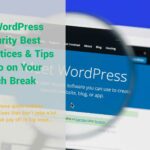





 (12 votes, average: 4.33 out of 5)
(12 votes, average: 4.33 out of 5)






2018 Top 100 Ecommerce Retailers Benchmark Study
in Web Security5 Ridiculous (But Real) Reasons IoT Security is Critical
in IoTComodo CA is now Sectigo: FAQs
in SectigoStore8 Crucial Tips To Secure Your WordPress Website
in WordPress SecurityWhat is Always on SSL (AOSSL) and Why Do All Websites Need It?
in Encryption Web SecurityHow to Install SSL Certificates on WordPress: The Ultimate Migration Guide
in Encryption Web Security WordPress SecurityThe 7 Biggest Data Breaches of All Time
in Web SecurityHashing vs Encryption — The Big Players of the Cyber Security World
in EncryptionHow to Tell If a Website is Legit in 10 Easy Steps
in Web SecurityWhat Is OWASP? What Are the OWASP Top 10 Vulnerabilities?
in Web Security