How to Get Rid of ‘Warning: Potential Security Risk Ahead with MOZILLA_PKIX_ERROR_SELF_SIGNED_CERT” Error in Firefox?

“MOZILLA_PKIX_ERROR_SELF_SIGNED_CERT” error indicates that the website you are trying to reach is using a self-signed SSL/TLS certificate. These type of SSL/TLS certificates are highly unsecured. None of the browsers, including Mozilla Firefox, trust a self-signed certificate and hence, show a “MOZILLA_PKIX_ERROR_SELF_SIGNED_CERT” error.
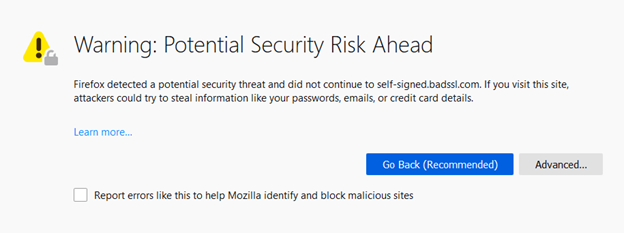
If you’re a website owner, remove the self-signed certificate from your server and get a publicly trusted certificate authority (CA)’s SSL certificate ASAP. It starts from $10/year and includes a $50,000 warranty.
If you’re a website visitor, you can apply the following methods to get rid of the “MOZILLA_PKIX_ERROR_SELF_SIGNED_CERT” error in Firefox. You don’t need to follow all the steps, though. Follow one-by-one steps, until you fix the error.
PositiveSSL EV Certificates from $79.84/year!
Get the lowest prices on trusted SSL/TLS certificates from Sectigo brands.
Shop for Sectigo SSL CertificatesHow to Fix the “MOZILLA_PKIX_ERROR_SELF_SIGNED_CERT” Error in Firefox?
1. Continue With an Insecure Connection
You can continue with the insecure connection at your own risk:
- Click on Advanced.
- Click on Accept the Risk and Continue.
Note: If you don’t see this option, move on to the next solution.
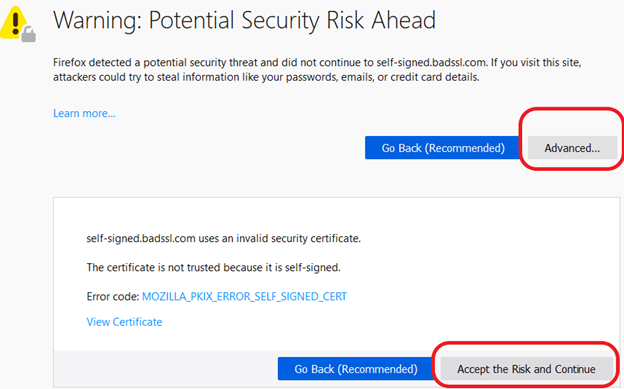
2. Add the Site to Your List of Trusted Sites
- Search for Internet Options in the Windows search bar.
- In the pop-up window, click on the Security tab.
- Select Trusted sites.
- Click on the Sites button to open a new window.
- Manually add the URL of the website that is displaying the error message.
- Click Apply and OK.
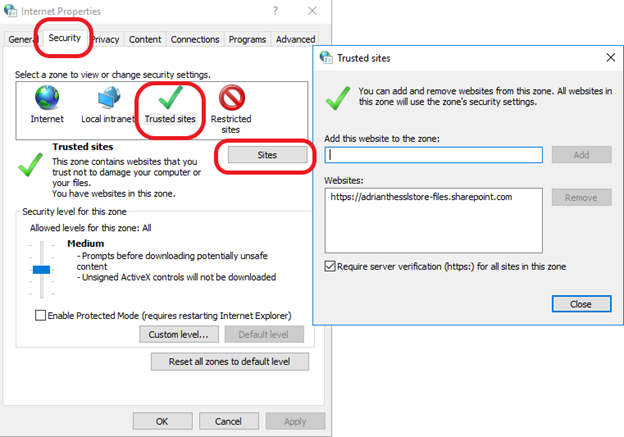
3. Temporarily Disable Your Antivirus and Firewall
Some antivirus and firewall solutions are sensitive to SSL errors. To address this issue, all you need to do is turn off HTTPS scanning. All antiviruses have different SSL scanning under different names. Find the appropriate setting such as “HTTPS Scanning,” “Scan SSL”, “show safe result,” “Do not scan encrypted connections,” etc.,and disable it.
If you don’t see any such options, visit the manufacturer’s help section and try to find SSL- and HTTPS-related settings information there.
4. Clear the SSL State
- Search for Internet Options in the Windows search bar.
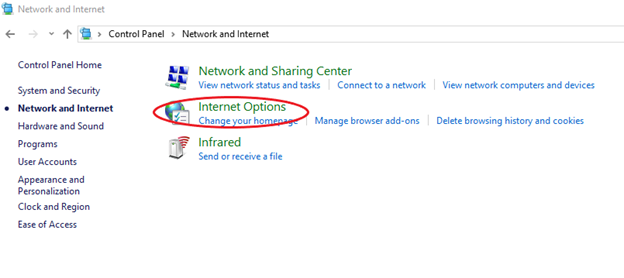
- In the pop-up window, select the Content tab.
- Click on Clear SSL State to clear your SSL cache.
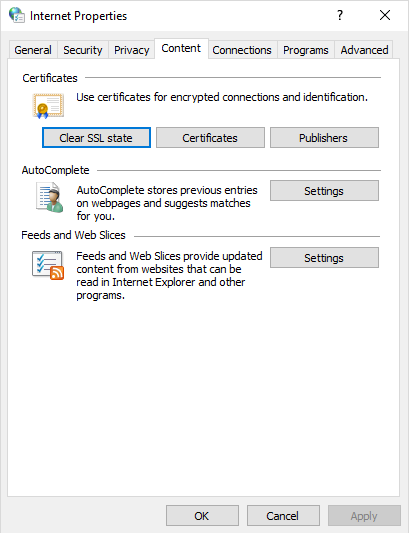
5. Clear Your Browsing History
- Open Firefox and navigate to Options in the top-right drop-down menu.
- Go to Privacy and Security from the menu bar on the left side.
- Click on Clear Data in the Cookies and Site Data section.
- Select Clear History.
- Select all the options and click on Clear Now.
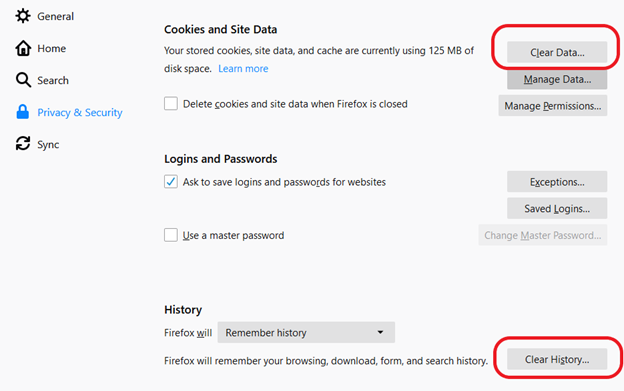
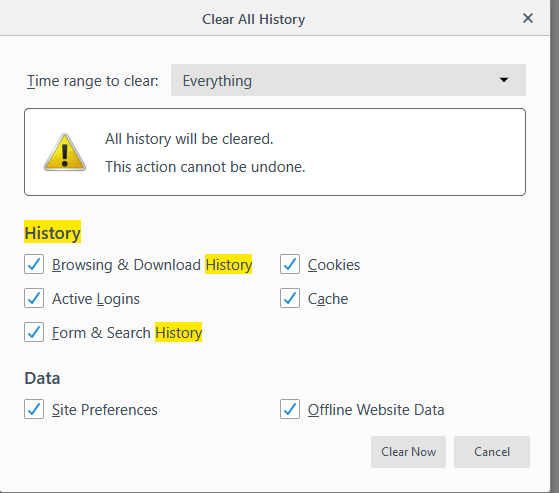
6. Permit Firefox to Trust Root Authorities
Firefox has an optional feature that allows the browser to trust root authorities in the Windows certificate store. To activate this feature, you must enable the setting in your browser.
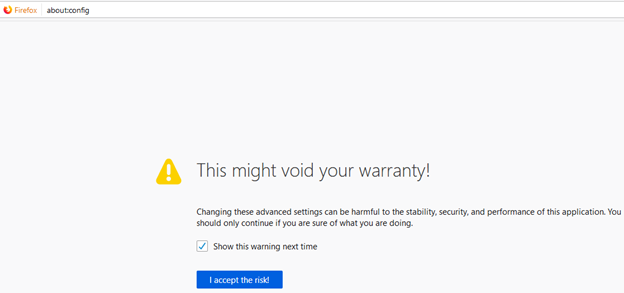
- Type “about: config” into the Firefox address bar.
- Press the I accept the risk! button.
- Search for security.enterprise_roots.enabled.

- In the security.enterprise_roots.enabled window, look to the right side of the screen. If the value is False, double-click on it. The value will get changed to True.
- Restart Firefox.
- If you still see the error message, move to the next solution.
7. Change Your Security Settings
- Type Command Prompt or CMD into the Windows search bar.
- Right-click on Command Prompt and select Run as Administrator.
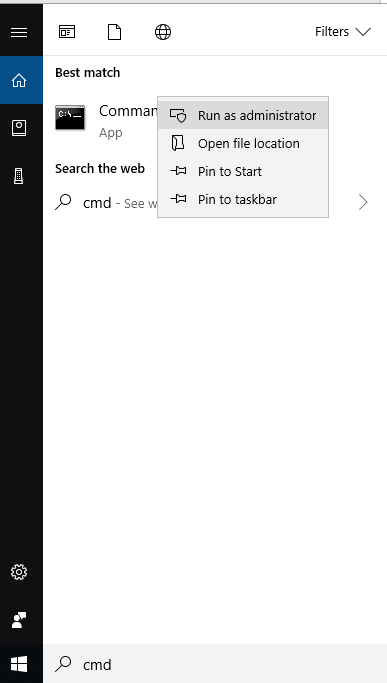
Type in these three commands, hitting Enter after each one:
Regsvr32 softpub.dll
Regsvr32 Wintrust.dll
Regsvr32 Wintrust.dll
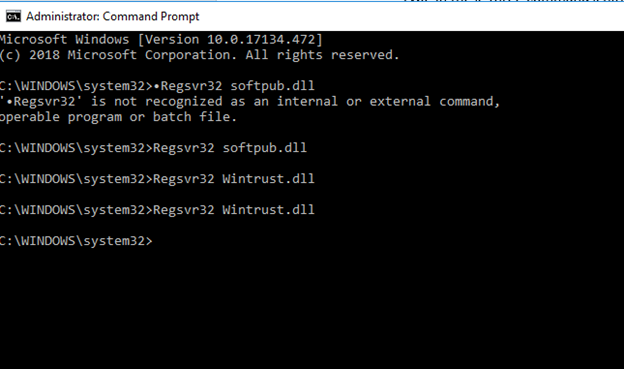
- Reboot your computer. The changes will be saved.
