You might have come across a “your connection is not private” warning, either while surfing the net, or you’re perhaps facing the issue as a website owner. Browsers may display such warning messages for a host of issues it encounters and accompanies it with an error code to help us pinpoint the exact snag. We’ll look at ways to fix the warning for the error code “NET ERR_CERT_DATE_INVALID ” (sometimes written ERR_CERT_DATE_INVALID) on Google Chrome. The error code suggests that there is a discrepancy between your device’s time and the validity of the website’s SSL/TLS certificate.
NET ERR_CERT_DATE_INVALID — A Google Chrome Fix
Before we can begin to resolve the error, we need to understand the underlying cause. Is there a problem with the website? Or does some of your computer settings need to be fixed?
NET ERR_CERT_DATE_INVALID: How to Troubleshoot the Website
On the error page, click on the error code ERR_CERT_DATE_INVALID (even though it doesn’t look like a link) to view more details about the SSL/TLS certificate.
Locate the dates mentioned under the “Current date” field and the “Expires on” field. Is the “Current date” the same as today? If not, you will need to adjust the date settings in your device. However, if the “Expires on” date is in the past, it signifies that the website has an invalid SSL/TLS certificate that is causing the warning to appear on the page.
This brings us to the next obvious question: How do we fix an expired digital certificate? If you’re not the website owner, you can reach out to them and share the URL of the site (along with a screenshot of the expired certificate) and ask them to fix it.
However, if you happen to own the website, you’ll need to purchase a new certificate for your website based on your requirements.
Once you’ve purchased your SSL certificate, go through the validation process and install your new digital certificate on your website. If the issue was due to an expired certificate, setting up a new one will resolve the ERR_CERT_DATE_INVALID error in Chrome.
NET ERR_CERT_DATE_INVALID: How to Troubleshoot Your Device
If the problem lies with your device, let’s look at some quick fixes you can do to get rid of the error message.
First and foremost, verify that the date and time settings on your device are configured properly to reflect the correct information.
Sometimes closing all the tabs and restarting your browser can help fix the issue. If that doesn’t work, try rebooting your machine. Once you’ve tried these easy fixes, and if they don’t resolve the issue, take a look at the solutions below:
Secure a Website in Few Clicks – Save Up to 79%
Save 79% on Sectigo SSL Certificates. It includes unlimited server licenses, reissuances, 256-bit encryption, and more.
1. Consider That It May Be a Secure Connection Issue.
Are you on a public Wi-Fi? It is plausible that your browser might be right, and your connection is not secure. Try to access the website when you’re connected to a secure network.
2. Check for Security Compromises.
A malicious application could have compromised your browser, and some sort of malware could potentially be causing the issue. Run a system-wide scan using trusted antivirus and antimalware solutions to identify any breach.
3. Temporarily Disable Third-Party Plugins and Extensions.
Disable/remove all questionable third-party plugins or extensions on Chrome.
4. Clear Your Cache and Browsing History.
Go to chrome://history/ and clear your browsing history and cache. Reopen your browser and try to access the site.
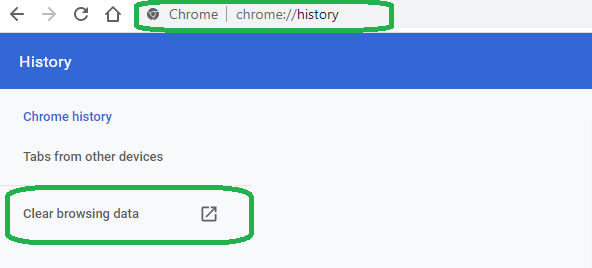
5. Are You Using an Updated Browser?
Ensure that your browser is up to date. You can also choose to reinstall the browser over a stable connection as this can sometimes resolve the error.
6. Disable Your Firewall (Not Recommended).
You can try connecting to the website by temporarily disabling your firewall, or by modifying your current network settings to use Google DNS servers. Please note, however, that there is a good chance that the problem resides on the server-site. We don’t recommend disabling your firewall at any time, even temporarily, because it leaves you at risk. So, it’s essential that you evaluate your security risks before implementing such fixes to access a single website.
Encryption Resources
- Hashing vs Encryption — The Big Players of the Cyber Security World
- SSL vs TLS: Decoding the Difference Between SSL and TLS
- IP Leak Test — Quick Tips to Check Whether Your IP Is Leaking
- Comodo CA is now Sectigo: FAQs
- 5 Differences Between Symmetric vs Asymmetric Encryption


 (8 votes, average: 3.50 out of 5)
(8 votes, average: 3.50 out of 5)