
If you’re seeing a “SEC_ERROR_EXPIRED_CERTIFICATE” error while browsing any website, you’re not alone! This is a common error that’s associated with a website’s Secure Socket Layer (SSL) certificate. Website owners install an SSL certificate to secure the data that transfers between a website visitor’s browser and website’s server. SSL certificates are issued for a maximum of two years, and they must be renewed before or at the time of its expiry date. If the SSL certificate is not renewed, all web browsers will display the SEC_ERROR_EXPIRED_CERTIFICATE error for that site.
A pending SSL renewal is quite a common problem for all types of organizations. More than 80 .gov websites’ SSL/TLS Certificates expired during the most recent US government shutdown. In May 2019, LinkedIn missed renewing its SSL certificate! When such negligence takes place, the website visitors see the “SEC_ERROR_EXPIRED_CERTIFICATE” error message.
If you are a website owner and your question is, “How to fix website certificate expired error,” this is the right place to be. This article will guide you in fixing the SSL certificate expired error on various browsers in detail.
Fix the “SEC_ERROR_EXPIRED_CERTIFICATE” Error in Firefox
If your browser is displaying a page with the title “Warning: Potential Security Risk Ahead,” try the following:.
- In that window, click on the Advanced button.
- Press View Certificate.
- A new window will pop up. Here, check the rows Begins on and Expires on under Period of Validity and confirm whether the certificate has expired.
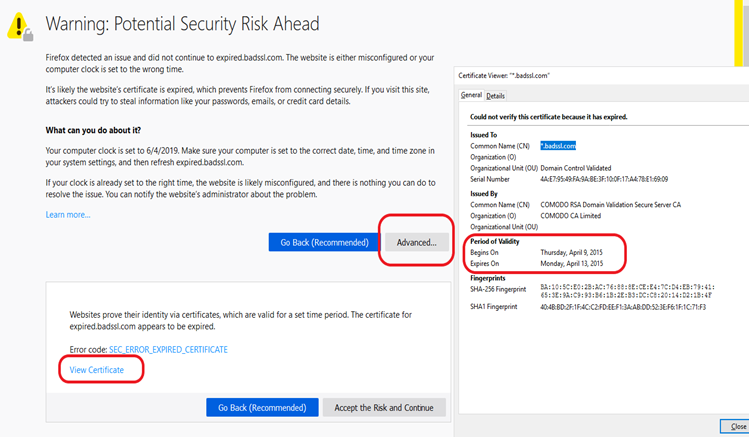
If the SSL Certificate is Expired,
If you’re a website owner, you need to renew the SSL certificate as soon as possible. However, there are some things you should know before you renew the SSL certificate:
- Some certificate authorities (CAs) charge more to renew an SSL certificate than they do to buy a new one. If that is the case, you can shift to any other certificate authority anytime. It’s not necessary to buy the same SSL from the same certificate authority at the time of renewal.
- Right now, Sectigo (formerly Comodo CA) offers SSL certificates at the lowest rates — and they never exploit their loyal customers by charging higher renewal rates. On the contrary, Sectigo provides coupon codes for generous discounts when SSL certificates require renewal.
As a website visitor, you can’t do anything to renew the SSL certificate. However, you can take some steps to disable/ignore the SSL-related error on your browser so you can browse the site. Check out our website visitor’s guide to fixing the “SEC_ERROR_EXPIRED_CERTIFICATE” error in Mozilla Firefox. Note: You should do that only when you’re 100% sure that the website you are trying to visit is secure.
If the Certificate Has Not Yet Expired
If the site’s SSL certificate hasn’t expired but the site is still displaying the error message, it’s a sure indication that the issue is with the user’s browser or operating system. Please follow our step-by-step guide to Fix the security warning error in Mozilla Firefox.
How to Fix the “SEC_ERROR_EXPIRED_CERTIFICATE” error in Google Chrome
In Chrome, you can check the cause of the “SEC_ERROR_EXPIRED_CERTIFICATE” error in a slightly different way. Currently, you must be seeing the following error page:
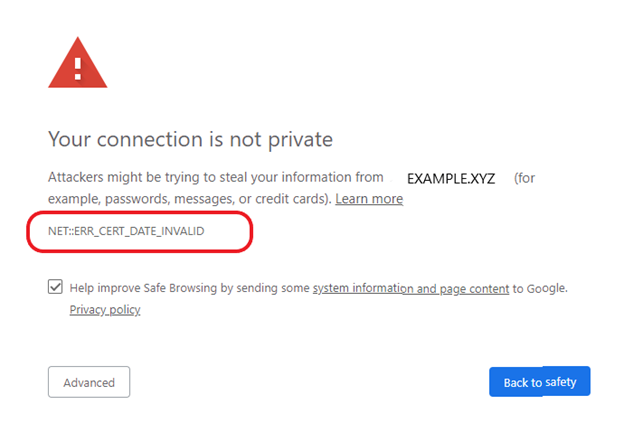
- Click on the Not Secure symbol in the address bar.
- Click on Certificate.
- Under the General tab, you can check issuance and expiry date of the SSL certificate.
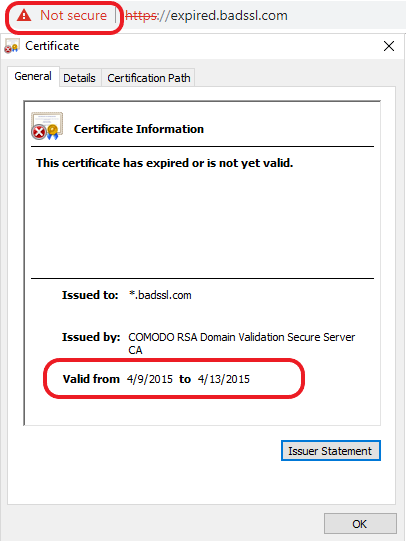
If the SSL Certificate is Expired
As a website owner, you need to renew the SSL certificate as soon as possible. Do thorough market research before renewing because sometimes the price difference is mind-blowing — in some cases, it may cost you more to renew than to buy a new SSL certificate outright! Check out Sectigo’s (formerly Comodo CA’s) latest discounted prices.
PositiveSSL EV Certificates from $79.84/year!
Get the lowest prices on trusted SSL/TLS certificates from Sectigo brands.
Shop for Sectigo SSL CertificatesAs a website visitor, you can follow some tricks to get rid of this error message. Check out our guide on how to fix the “Your Connection is not private” error in Google Chrome.
If the SSL Certificate is Not Yet Expired
If the certificate is still valid and is not yet expired, it proves that the problem is NOT with the website’s SSL certificate – hence, the website owner doesn’t need to do anything about it. As a website visitor, there are some issues to be tackled on your browser/operating system to fix this error. Check out our step-by-step guide: How to fix ‘Your Connection is not private’ error in Google Chrome.
What Is an S/MIME Certificate and How Does It Work?
 (16 votes, average: 4.75 out of 5)
(16 votes, average: 4.75 out of 5)