Data privacy concerns are on the rise, and they are creating quite a stir in the cyber security community. Encryption, as a means to have private conversations that cannot be read by a snooping third party, or as a solution to transfer files untampered, is gaining momentum. If you’ve been asking yourself, “but how do I encrypt an email?” you’ve come to the right place. But before getting into how to send a secure email, let’s gain an understanding of encryption.
What is Email Encryption?
Email encryption makes your messages unreadable to anyone other than the intended recipient to preserve confidentiality. It works on the principles of public key infrastructure, or PKI.
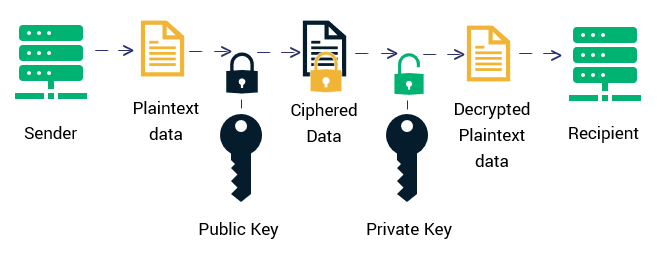
The concept revolves around two keys — public and private. The public key, which is stored on a key server, is accessible to everyone and is used to encrypt the messages on the sender’s end. The corresponding private key, which should be stored in a separate location, is used to decrypt the message on the receiver’s end.
How to Send Encrypted Email in Gmail?
Gmail comes with S/MIME support built into it — which works so long as both the sender and the receiver have S/MIME enabled. This method works only with G Suite Enterprise and G Suite Enterprise for Education accounts. The following steps below will tell you how to send encrypted email using Gmail:
- Naturally, the first step to encrypt your emails with Gmail is to turn on this setting. You can follow Google’s instructions to enable S/MIME.
- Once you’ve done that, continue writing your message as you usually would.
- Next, look for a lock icon next to the recipient and click on it.
- You can change the S/MIME settings and encryption details by clicking on view details. The following color codes denote the various encryption levels:
- Green — Email is protected using S/MIME encryption and can only be decrypted with a private key.
- Gray — Email is protected with TLS (Transport Layer Security) but only works if both the sender and recipient have TLS capabilities.
- Red — The email has no encryption security whatsoever.
Buy Sectigo Email S/MIME Certificate – Save 21%
Save 21% on Sectigo Email S/MIME Certificate. It ensures message integrity and helps you to set up DMARC.
How to Send a Secure Email in Outlook?
Outlook also supports the S/MIME protocol. You can configure it using the following steps:
- Once you get a digital certificate, you will need to install it in Outlook. The initial step after you purchase a certificate or digital ID is installing the S/MIME control that lets you encrypt and decrypt your messages. You can also follow Microsoft Office’s instructions for setting up S/MIME encryption.
- You can choose to encrypt or sign all messages by going to the Settings gear menu and selecting S/MIME settings. Alternatively, when you compose a new email, under the options tab, you can choose to encrypt with S/MIME and sign your emails.
- You may also encrypt or delete individual messages by clicking on the three dots to see more options and choosing message options. Be sure that the recipient has S/MIME enabled, or they will not be able to read your message.
Note that before you can begin to exchange encrypted messages on Outlook, you first need to share your digital signatures with your contact, and vice versa, via email. It tells Outlook whether it can trust the sender. Once you have each other’s digital signatures and the certs are saved in your key chains, you can encrypt your emails.
Another way to answer your question about “how do I send an encrypted email?” is to encrypt your emails by using third-party encryption tools . Mailvelope, FlowCrypt, etc. are some browser extensions you can use for this purpose. They integrate with your webmail accounts in Gmail, Outlook, etc., giving you another way to encrypt your email communications.
